"Tutorials How to use Mendeley"
Assalamualaikum warahmatullahi wabarakatuh. 🙏
Hiiiiiii️🖐️
Welcome back to my blog loyal readers of my blog 🤗 I hope you don't get bored reading my blog posts🤭
BTW...Happy weekend loyal readers of my blog😊
How are you today? Wherever you are, I hope you are always healthy and happy.
Today I will make a second post of my lecture material, which I have learned and what I have understood this week in the Scientific Writing course, namely the material on "Tutorials How to use Mendeley"
"Tutorials How to use Mendeley"
Mendeley is a computer and web program developed by Elsevier to manage and share research papers, search research data, and collaborate online.
Mendeley is an automatic reference manager and citation generator application.
As an application reference manager, Mendeley can be used to manage the references you have collected.
As a citation application, Mendeley makes it easy for you when creating citations/quotes to bibliography.
Mendeley can process databases in the form of books, journals, and other references. Can make additional notes on each reference document. Can perform searches by entering keywords.
CREATE A MENDELEY ACCOUNT & INSTALL
Register directly on the Mendeley site. [http://bit.ly/mendeleyList]
Make the form given to completion.
Download and install the Mendeley Desktop application. [http://bit.ly/mendeleyunduh]
How to Use Mendeley
1. Download Mendeley
Of course you need to download Mendeley first. The method is quite simple, just register your email and password at Mendeley here.
2. Open Mendeley
Once installed, you can directly open Mendeley and the following screen will appear.
3. Install : Connect Mendeley to Word
The next step is to connect Mendeley to Ms Word by installing MS Word into the Plugin. After downloading, the next step is to install it.
4. Back to Mendeley
Next, you are asked to return to Mendeley.
5. Add files
To add files in Mendeley, you click add then you will be brought to the folder, then you can choose which files you will put in Mendeley.
6. Create Folders
So the existing PDF files are made into a folder first, this serves to make it easier for the next process. To create a folder, it can be seen in the following image
7. Drag File
All files that already exist, are directly dragged into the Mendeley application. The image can be seen as follows.
8. Check the completeness of the file in the PDF.
Sometimes, many PDF files do not have complete identities such as author name, year, journal name etc. If this happens, then you have to do the editing manually. On the other hand, if all the PDF files are complete, then you can immediately and automatically arrange them.
9. Write Citation Automatically
The next step is to create reference citations automatically. How to use Mendeley is actually quite simple. As follows.
10. Look for the View Menu
After you select a view, several options will appear, as shown below
you click citation styles. What if there are no styles? In some cases, there are some where there is no citation style. If this is the case, you can download the styles on the zotero page.
11. start writing
The next step is to type the journal in question, enter the Ms Words. After that, just click on the desired journal in Mendeley in the my library section, and it will automatically appear. Then you can copy the writing you want to quote and paste it into word, then go to Reference > click Insert Citation, then click search by author, and write the author's name, the author's name will appear, then click it, the full author's name will appear automatically.
12.Creating a Bibliography
The last step is to make a bibliography, by clicking Reference > Insert Bibiliography. the bibliography will be automatically compiled.
The above methods can be used by the author to add citations while in the process of doing the writing technique. This method is more effective so that the author does not need to write down the references used one by one. It also minimizes typing errors in the inclusion of references.
By using this method, the author will be faster in completing the writing of his book. Not only used to perform writing techniques, Mendeley software can also be used when someone writes a paper, journal, or scientific article. Various writings using bibliography, citations, and citations can be completed with Mendeley's help.
This is the result of my writing using Mendeley
What I will do next as a follow-up to what I've learned this week is, I'm going to start using the Mendeley app in writing papers, journals, or scientific articles, because by using Mendeley I do not need to write down the references used one by one, and I can minimize typing errors in the inclusion of references. I will be faster in finishing my writing because writing using bibliography, citations, and citations can be completed with Mendeley's help.
Thank you very much🙏
#Greetings Dear loyal readers❤️

%5B1%5D.png)











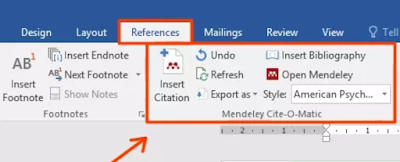




Komentar
Posting Komentar